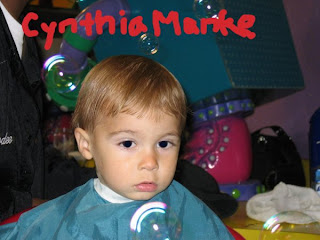For the group project I was in a group with Paul and John to build a trailer. John did most of the trailer design and Paul built most of the pickup truck. I decided to add to the house by building a mailbox. The group worked together to add suggestions. At the end of class, we all took a picture by the pool on the deck.









.jpg)